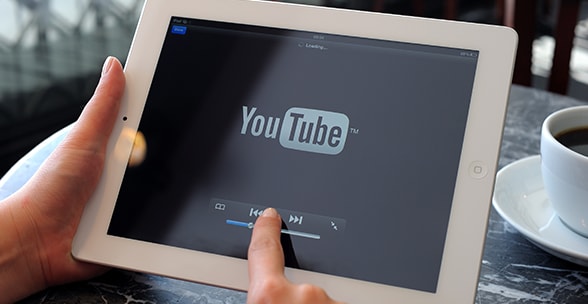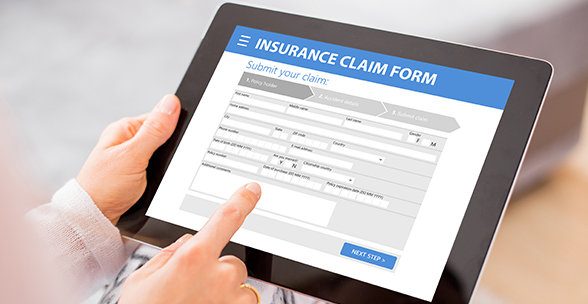7 Steps to Create a LinkedIn Page For Your Billing Company
Since it‘s launch in 2002, LinkedIn has steadily grown into a powerful tool for business. For an individual looking to build a network of partners, colleagues, and co-workers, LinkedIn is the unquestioned leader.
But what about LinkedIn for a small business like yours?
In addition to having your individual profile on LinkedIn, it’s now common for companies to be there as well. Not with a traditional profile, but rather with a LinkedIn company page.
LinkedIn launched the company page feature to help you share basic information about your business, brand, products, services and any job opportunities. Over time, LinkedIn added (and continues to add) many new features to enhance your company page.
So, if you are running a business and don’t have a business page on LinkedIn, follow these quick steps to set up an account and get started:
STEP 1: Confirm Your Qualifications
Before you start, here are a few restrictions to review. First, to add a new page, you must own a personal LinkedIn profile that is set up with your true first and last name. Second, do a quick search or ask around to make sure that your current company doesn't already have a page. Finally, take a quick minute to review the full list of requirements for adding company pages on LinkedIn.
STEP 2: Verification
LinkedIn helps make the process of adding a company pretty simple. To get started, simply click here. In this first step, LinkedIn will ask you provide your company name and your email address. Don’t forget to check the box to verify that you are authorized to create a page on behalf of your company. LinkedIn will then send a confirmation email to the email address you provide. It will then ask you to sign in to LinkedIn.
STEP 3: Designate Any Other Page Administrators
If you’d like to allow others in your company to help you update and maintain the site, you can add them as page administrators. To add someone as a page admin, make sure you are already connected on LinkedIn.
STEP 4: Add Information About Your Company
In the next step, LinkedIn will ask you to fill out a form providing information about your company. This includes a company description, company type, company size, and your website URL (among other questions). In your company description, make it clear what your company does and what makes it unique from other companies from other companies in your industry. For example, that you are medical billing company and you focus on independent practices or serve physical therapists.
STEP 5: Add An Image, Logo And (If You Have One) A Featured Group
Make sure to include a photo or image that helps tell the story of your company. It could be a photo of your staff or a photo of your welcoming front lobby. And also be sure to include your logo for recognition. If you are an active member of a group on LinkedIn or are owner of a group related to your company, you can add that as a featured group and associate it with your company page.
STEP 6: Publish Your Page
Once you are done filling out the form and are happy with what you’ve created, click the light blue “Publish” button in the top right hand corner of the page.
STEP 7: Share Content and Updates and Track Your Success
Once setup, begin sharing information on your page and write company updates to create new content for your followers to read. Be sure to share the specific link to your company page on your website, company materials and in your locations (an office or store front). You can also track your success over time to see what information is of most interest to your followers.
If you have any questions about getting your business page started on LinkedIn or if you are looking for some guidance around best practices for building and maintaining a great business page, LinkedIn is full of helpful resources.
You can also review Kareo's business page and follow Kareo on LinkedIn to see how LinkedIn helps Kareo stay in touch with its healthcare network.
Get started today and see the value of how a LinkedIn company page can help build your brand reputation and introduce your products and services to potential new customers.